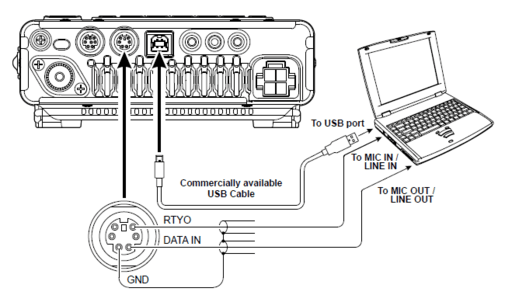
FT-891 – The Ultimate Digital Settings Menu Guide for Digital Modes
The title of this post is bold statement. The obscure naming of the FT-891’s menu settings leaves a lot to the imagination when trying to setup the optimal digital menu settings. Unfortunately, there’s a lot of speculation in the hobby as well, and we tend to just accept things without understanding them. This has lead to forums being full of hot debate as to what the best FT8, JS8, insert x digital mode settings are, and some statements just being flat out wrong.
So lets walk through this, and talk about what it all means along the way. I get sick of hearing “I’m not sure what this is, but it’s set to x and works for me” on video tutorials, so if you disagree with anything here, let me know in the comments with the reasoning, and I’ll get it changed.
We will first walk through the FT-891’s settings themselves, and then move on to the computers.
This assumes you are not using whatever variation of special digital interface on the market, and just have a USB Type B to USB Type A(for CAT and PTT), as well as a Data In/ Data Out 6 Pin DIN Cable to your PC Soundcard.
The FT-891 Digital Settings Menu Options
We will go in order of menu settings one by one that need to be set for proper digital operation. The “Correct Setting” indicates the optimal digital configuration, where as the “Default setting” just shows what is there if never changed.
Menu 05-06 CAT RATE
Correct Setting: 9600
Default Setting: 4800
Why?
Honestly, there is no “Correct Setting” here. I prefer 9600 as most applications will default to this setting. This is just the speed at which your radio expects your computer to communicate with it. 9600 is a safe bet, and ensures compatibility with most software and hardware.
Menu 05-07 CAT TOT
Correct Setting: 1000
Default Setting: 10
Why?
This is the Time out Timer for CAT commands. A time out is necessary in case something goes wrong in the middle of a CAT command transmission, or if a software developer did not use best practices when communicating over serial connection. It makes sure the radio does not hang for eternity waiting for the command to finish, and instead gives up. The 10ms default setting may not leave room for small hangs in every day computing, so 1000ms is a generous amount. 100ms can be used as well, just not as much room for stalling.
Menu 05-08 CAT RTS
Correct Setting: DISABLE
Default Setting: ENABLE
Why?
This is to toggle RTS (Request to Send). There are two primary ways our amateur radios will communicate over RS-232(our Radios CAT Connection) for PTT. We have RTS, and DTR(Data Terminal Ready). You can see some more about them here. RTS is not used much anymore at all, so this option is disabled.
Menu 07-12 PC KEYING
Correct Setting: Off
Default: OFF
Why?
DAKY tells the radio that we will be controlling the PTT with pin 3 of the 6 Pin connector on the back of the radio. RTS/DTR tell the radio we will be keying with the virtual USB COM Ports. While this is true, we are actually using rig control to toggle PTT. Because in typical configurations we are keying with Rig Control as opsoed to RTS/DTR/DAKY, no option here is needed.
Menu 08-01 DATA MODE
Correct Setting: OTHERS
Default: PSK
Why?
The is leftovers of a time when RTTY and PSK where the supreme data modes. Yaesu never defines what these settings really do, even in the advanced manual, but it’s a silly menu option regardless. I’ve read that the FT-891 has a built in PSK modem, and so that option may alter your data transmissions. “OTHERS” obviously includes any PSK data mode you would like to run.
Menu 08-03 OTHERS DISP
Menu 08-04 OTHERS SHIFT
Correct Setting: 1500Hz
Default: 0Hz
Why?
When using data modes, you often get a waterfall within your digital application of choice. This waterfall will show all the digital signals at different frequency offsets within the block of receiving bandwidth. Out of the block of bandwidth your radio can current receive and transmit on, your radio and computer need to “agree” at what offset to measure signals within that chunk of bandwidth. The above settings First center your data connection on the frequency, and then shift the offset so both are aligned.
Menu 08-05 DATA LCUT FREQ
Correct Setting: OFF
Default: 300Hz
Why?
This option cuts off a section of bandwidth on the lower 300hz of your signal. I’m not sure why Yaesu gave the option to do this, and why the default cuts of 300hz, but we want things wide open when using data, so we will set this to 0hz.
Menu 08-07 DATA HCUT FREQ
Correct Setting: OFF
Default: 3000Hz
Why?
The same as above. We don’t’ want our radio screwing with our signal on either end when using DATA modes. Only this time, you have to scroll clockwise to get to off within the menu
Menu 08-09 DATA IN SELECT
Correct Setting: REAR
Default Setting: REAR
Why?
The only other option is Microphone. Most of us are using the 6 Pin DIN Connector on the back of the radio to get data in and out. If you happen to be using the microphone connector for this purpose you’re a weirdo, but you can change that here.
Menu 08-10 DATA PTT SELECT
Correct Setting: DAKY
Default: DAKY
Why?
This menu actually doesn’t matter, but it is required to be set to something. As explained in a prior option, DAKY uses pin 3 of the 6 pin DIN, which is not being used. So we select that option so as to not to cause any confusion, as Rig Control is used for PTT as opposed to DTR and RTY.
Menu 08-11 DATA OUT LEVEL
Correct Setting: 50
Default: 50
Why?
This is basically the “Volume Level” modifier of data in and out of the radio according to the advanced manual. 50 is a good balance, and most of the leveling will be handled via the software you use for our digital mode.
MENU 8-12 DAT BFO
Correct Setting: USB
Default Setting: LSB
Why?
Most data transmissions and modes are done in upper sideband. If you have a special use case to ignore the band plan, you can change this to LSB for lower sideband.
MENU 16-03 HF PWR
Correct Setting: Whatever you Like
Default: 100
Why?
I put this here because the radio has 6 different power options, which is silly. Menu 16-03 will control your power output for data modes.
MENU 16-04 DATA DATA GAIN
Correct Setting: 50
Default Setting: 50
Why?
When Option 08-09 is set to Rear (it is), this option sets the level of the AM Signal input. The default 50 is a good level, as again most of these will be adjusted in computer software anyways. this just sets a good median for the radio work work off of.
Setting the Width
Now the last important setting actually lives outside of the standard menu.
When looking at your radios main display, (with the frequency showing), press the “F” fucntion key on the bottom left to bring up the quick menu. From here we are lookign for the “WDH” setting.
From here, rotate the bottom left knob to WDH, and press it in to select it. You want to now rotate the bottom left knob clockwise until it is maxed out at 3200Hz. Remember to check this setting again ocne you are using your software, as sometimes it gets changed using Rig control.
Conclusion
That takes care of the radio side of your digital settings. Again i made this because of the debate on the internet about what is “right”. I don’t want this to be another piece of misinformation, so if you see something wrong here, let me know below. I will fix it so long as you have a good source that contradicts what I’ve said.
Part 2 (Moving to the computer) will be out soon.
Great article! The explanation for each menu setting makes this FT-891 digital setup list above all others. The “Width” setting in this article was the missing component in my setup. I’m very grateful.
I’ve got an 891 coming and this is the most common sense/logical write up I’ve found so far that discusses settings for digital.
I suspect it’s saved me a few headaches already.
Thanks
Like Perry and Tony’s comments above, I found this to be THE INFORMATION i needed.
Although other searches presented recommended settings, some of which also appear here, it was really the WHY’s explainations for each setting that made things come together for me.
Thanks
and 73’s
Thanks for the article. A couple of corrections:
* MENU 16-04 DATA DATA GAIN has an incorrect menu number. It should be MENU 16-14 DATA DATA GAIN.
* Width (WDH) maxes out at 3000Hz, not 3200Hz.
Thanks, and 73
The Width max setting is 3200Hz on my FT-891. I don’t see many stations up that high but occassionally have on busy channels.
I may have used these setting before. The logic is good on the correct ones. But I am having a problem with the radio will PTT but there is NO AUDIO. Anybody had this problem have a suggestion?
Thanks!
Jim,
If you receive an answer please pass it on. I have the same issue… PTT (TX) with no audio.
73,
Ed – ad7gr
Same issue as well. Not sure how to resolve. Transmit engages, but zero output. Any suggestions?
I was watching a Ham YouTuber yesterday and he made the statement a couple of times that he didn’t know WHY this setting was right but it worked for him. That made me stop and think. Then I found this sight just this morning. Thank you and keep it coming..
[…] FT-891 Menu Settings guide by KN4MKB […]
I’m trying these settings with no success so far – using WSJTx – are there some settings in WSJTx that I might not have correct?
Thanks, K7PD
This may be evident to some, however, does the drawing show the cord plug or the radio jack wiring.”
Found the answer… it’s the jack wiring.
Thank you. Used this yesterday when I helped a hamlet in our radio club to set up his FT-891 for WSJT-x. I made the audio cable for him and added a cheap Chinese USB sound card to connect it to the computer. It went quite simply with your instructions.
The only thing I noticed was that 16-04 DATA DATA GAIN menu was in fact 16-11 in his radio.
I have an ft 891 connected though a usb to my computer for CAT control, and through a home made mini DIN 6 to 2 aux cord cable that is set up as per the data connection manual for the ft 891. I have downloaded js8call and confirmed cat connection works and test ptt. I have also proven the audio output to the computer works thought the waterfall display. The audio output from JS8call works as well as I have confirmed though tune and CQ calls while listening to the output with wired headphones out of my sound card. I have the radio set up as per the above specifications, with special attention paid to ensuring Menu 08-09 DATA IN SELECT is Correctly Set to rear. However, when I key the radio from js8call (or ft8 software, it’s identical results), the data is for some reason still only able to come in through the mic, as found by watching to PO meter and seeing spikes only when I talk with out the mic being keyed. With the mic unplugged I get no PO on my radio or tuner meters. I’m pretty stumped as I know the signal is getting to the radio from testing the cable ( I tapped the aux of wired headphones to the data in Pin 1 while tuning and could hear the signal was strong), and have the radio set to get it’s input from the rear and ptt on DAKY. Any advice on figuring this out?
Best 891 digital instructions on the web!
I’ve summarized many of them as CAT commands (for VaraC or Flrig) to set modes back and forth.
you still have to change baud rate, cat timeout, and rts to off; then these will work:
Start Digital:
EX1601040;EX1603040;ST0;EX08011;EX080500;EX080700;EX08120;EX05201;EX08091;EX08100;EX0811050;EX1610050;MD08;EX020201;EX020301;EX020405;EX0803+1500;EX0804+1500;GT00;PA01;RA00;RC;NB00;NR00;NL0000;SH0117;SH0120;
What it means:
EX1601040 (40watts SSB)
EX1603040;(40 watts HF)
ST0;(Split off)
EX08011;(OTHER data mode)
EX080500;(Low cut off, OFF)
EX080700;(High cut off, OFF)
EX08120;(Data mode USB)
EX05201;(Fan control Contest mode)
EX08091; (Data in REAR)
EX08100;(Data PTT DAKY, not really needed)
EX0811050;(Data out gain 50)
EX1610050;(Data mic gain 50)
MD08;(Mode Data)
EX020201;(Button lights off)
EX020301;(screen lights off)
EX0803+1500;(offset to get 3000hz and not cut off 1500)
EX0804+1500;(offset to get 3000hz and not cut off 1500)
GT00;(AGC off)
PA01;(IPO off, use AMP)
RA00;(ATT off)
RC;(Clear clarifier offset)
NB00;(Noise blanker off)
NR00;(Noise reduction off)
NL0000;(Noise blanker level 0, probably not necessary)
SH0117; (set RTTY to 3000hz width)
SH0120;(set SSB to 3000hz width, I have both because it sometimes doesn’t work)
Stop Digital:
EX1601100;EX1603080;EX05200;EX080505;EX080747;EX0803+0000;EX0804+0000;MD11072;MD02;EX020208;EX020308;EX020408;EX11050;GT04;PA00;SH0014;
^^These are somewhat the reverse of the rest, but since nothing was read if its turned off on start its off, sets width to off, but also 2400hz.