
Setup Arch Linux for AX25 BBS and TCP/IP with Kissattach and Direwolf
Welcome the next Part of our Packet Radio Saga. We have already configured IP/TCP over AX25 on debian with tnc attach here. Then we created our very own JNOS BBS instance, and configured it to run with direwolf here. This will not re explain the concepts we talked about before, but will serve as a guide on getting AX25 networking setup on arch linux. We will be able to connect back to our JNOS instance over RF after this.
Install the Tools
We will need to enable the AUR on arch, more information can be found here: https://wiki.archlinux.org/title/Arch_User_Repository. We will run the following commands to enable access to the AUR to install packages easily. If you need pictures, you can see here.
sudo pacman -S --needed base-devel git
git clone https://aur.archlinux.org/yay.git
cd yay
makepkg -siNow we will go ahead and isntall the AX25 Packages from the AUR onto our arch linux system
yay -Ss libax25
yay -Ss ax25-tools
yay -Ss ax25-appsNow that they are installed, we move on to the configuration:
AX25 Configuration
Open /etc/ax25/axports as root with your favorite editor, and create the following line:
Off course, replace KN4MKB-7 with your own call sign, and modify the description at the end as needed. Comment out any existing interfaces so that this line is the only one active.
ax0 KN4MKB-7 19200 236 7 144.675 MHz (1200 bps)Start Direwolf and kissattach
Again, we won’t talk about how to configure direwolf as it’s been done to death. If you need help, take a look at a previous blog in this series: https://themodernham.com/configuring-direwolf-for-hf-ip-over-ax25-using-tncattach/ Or find out online how to setup direwolf for your particular radio or interface.
Here are a few options I have that have worked optimally for my Boafeng and digirig:
FIX_BITS 1 AX25
PERSIST 63
TXDELAY 40
SLOTTIME 10Start direwolf with a serial console:
direwolf -t 0 -pNot down the serial device that was given to you on that commands output, in my case “/dev/pts/4”
Start Kissattach:
Remember to use YOUR dev port found above, and YOUR interface name created under AX25 Configuration if you didn’t use mine.
sudo kissattach -l /dev/pts/4 ax0
#We have to run this as well for direwolf to understand the interface
sudo kissparms -c 1 -p ax0Connect away!
You should now be able to connect to BBS, or other packet systems now by issuing a command like this:
call ax0 kn4mkb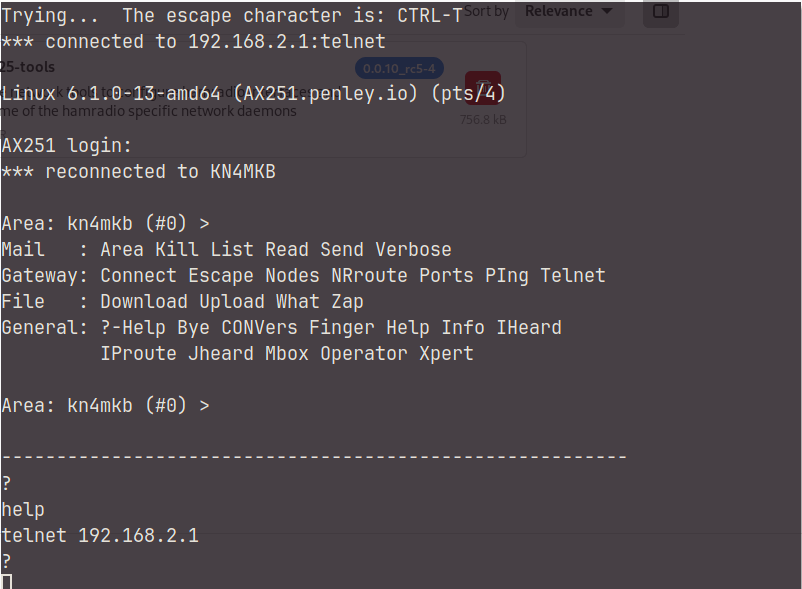
Automating the Startup and shutdown (And Assign Static Serial Interfaces)
You can automate the startup and shutdown by installing screen, socat, and following the directions below. This method was seen on packet-radio.net
Modify your direwolf.conf file and add the following line:
SERIALKISS /dev/ttyq3 19200Next Install socat and screen:
sudo pacman -S socat
sudo pacman -S screenNow you can download the following startup and shutdown scripts and run them instead:
wget https://raw.githubusercontent.com/modernham/modernpacketradio/main/StartAX25.sh
wget https://raw.githubusercontent.com/modernham/modernpacketradio/main/StopAX25.sh
sudo chmod +x StartAX25.sh
sudo chmod +x StopAX25.shYou may need to edit StartAX25.sh to point to your direwolf.conf file.
Not startup and shutdown of the AX25 interface is as easy as running StartAX25.sh and StopAX25.sh
[…] protocol that TCP/IP rides over when using packet radio. Because of this, we can use programs like kissattach to create a network device within linux, along with a tnc to create an IP over radio network. As this technology has faded in popularity […]
[…] or Raspberry Pi OS. If you are using Arch Linux, I’ve already made a guide for this here. If you intend on using a hardware TNC, go ahead and get it connected. If you are using direwolf […]